RentalWise
How to authenticate the integration
We'll use a test app, Acme AI, to show how an end-user can authenticate the integration between RentalWise and Acme AI.
Go to Settings > Integrations section within Acme AI app.
Among the list of Integrations, click on RentalWise's logo and you will be redirected to the Authentication Screen as shown below.
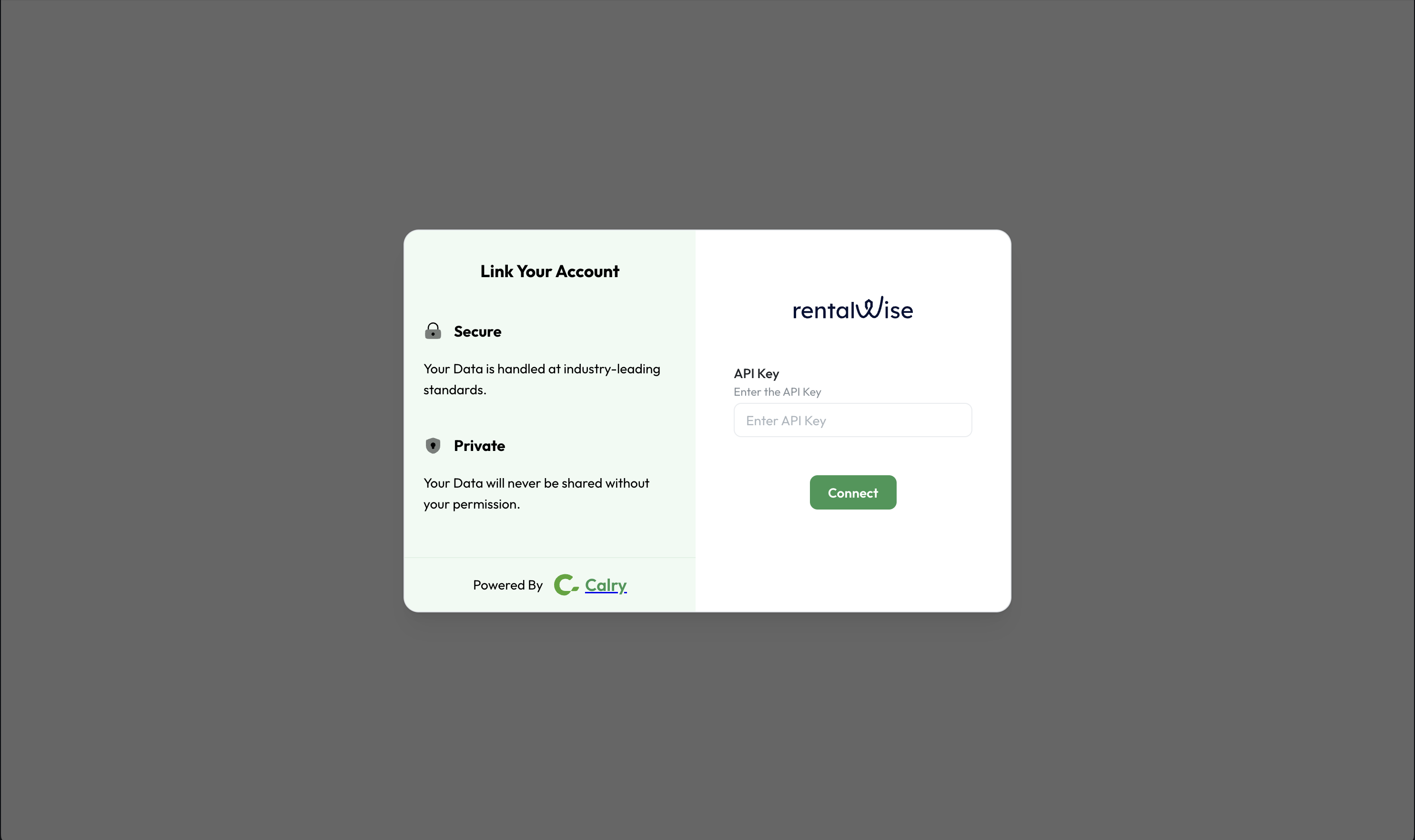
Now switch over to your RentalWise account in a new tab. Click on Profile logo at the bottom left of your screen > API access > Click on 'Add New'.
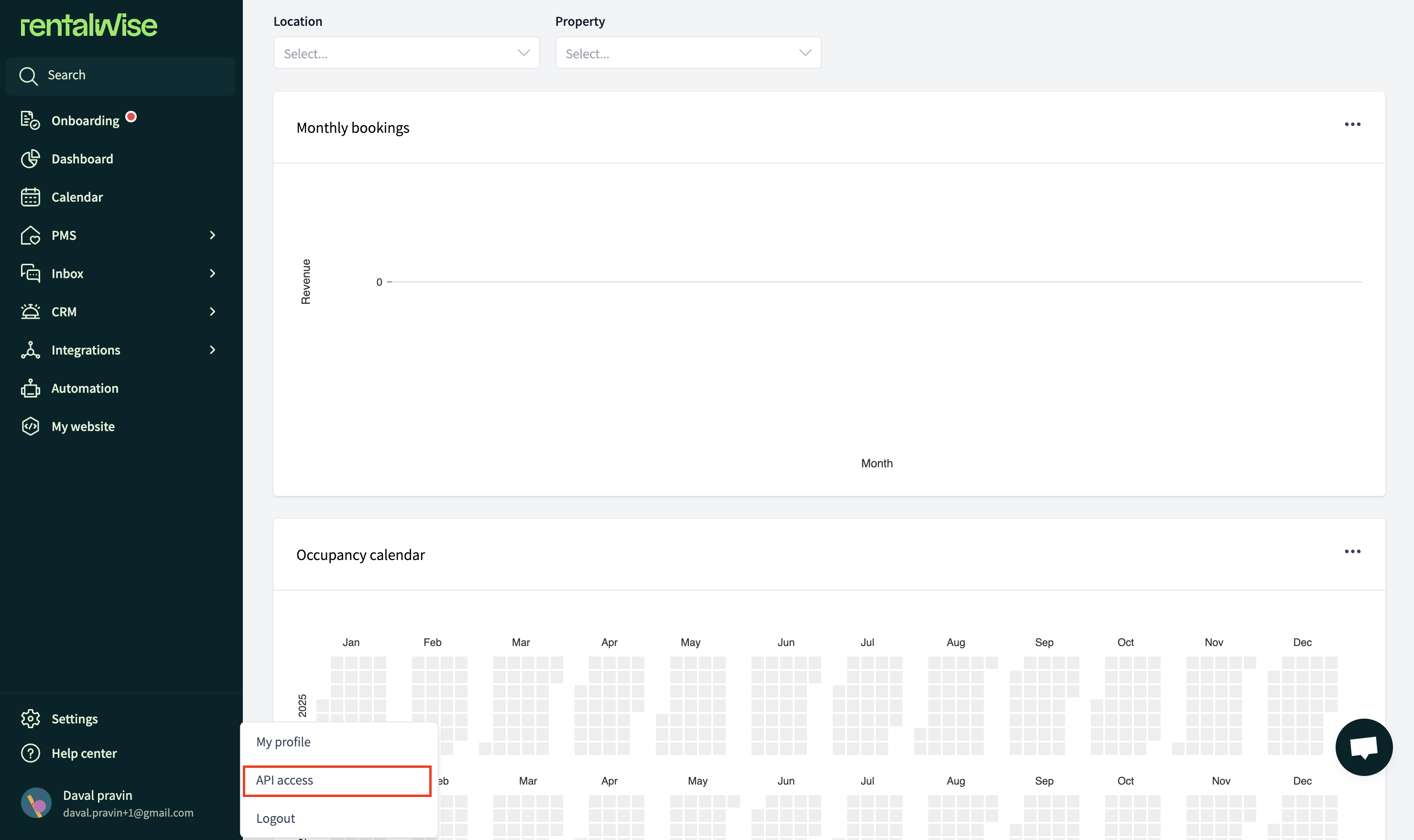
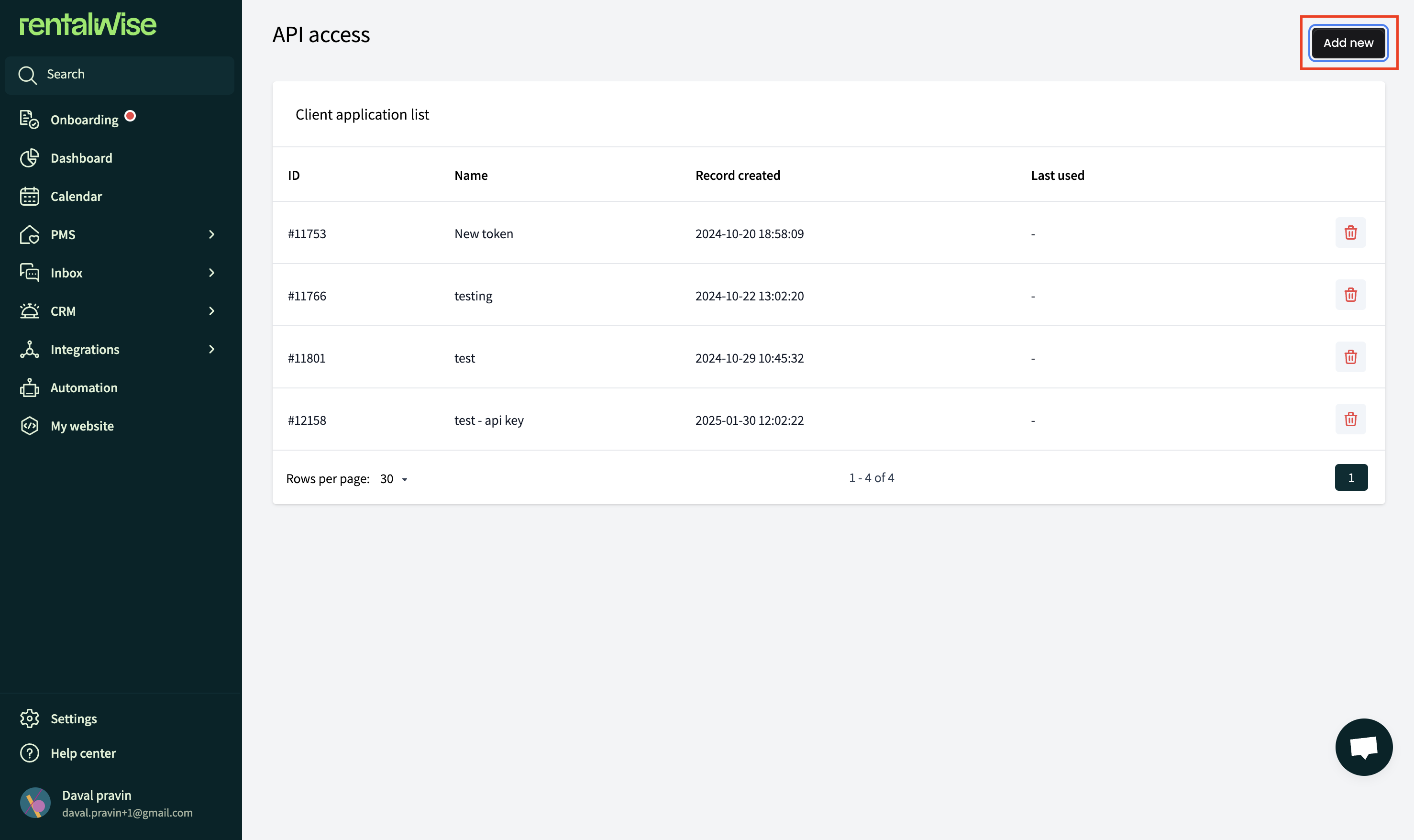
Enter any name and click on 'Save'. Now, copy the token to your clipboard.
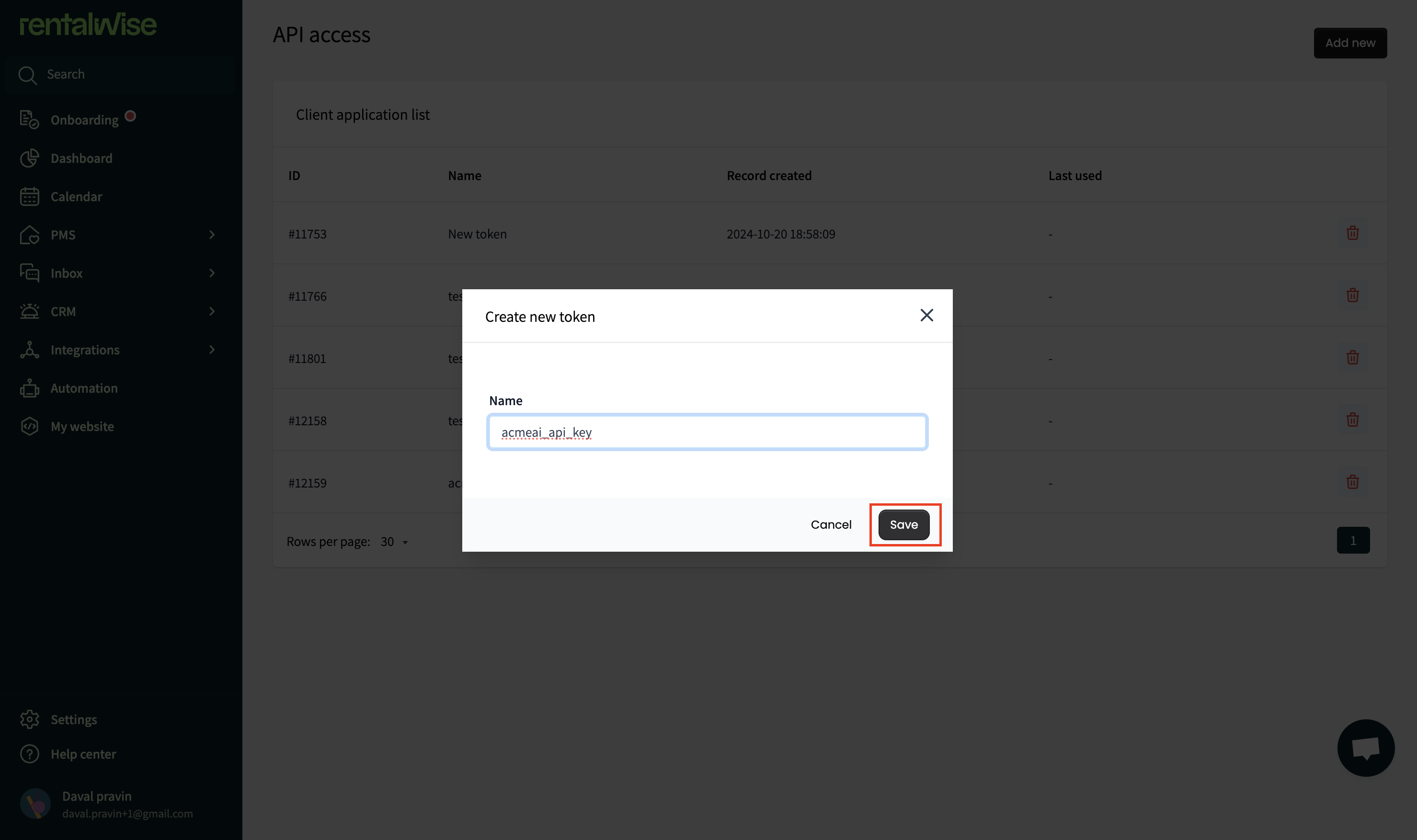
Paste it back on your Authentication Screen (from Point 2) and Click on ‘Connect’. You will see a message box that shows you’ve successfully authenticated the integration. You will be redirected back to Acme app now.
How to set up Real-time webhooks
Once you've authenticated the integration, go to your Calry workspace. Go to Accounts > Onboarded RentalWise Account > Webhooks. Enter the name and URL where you want to recieve webhook events. Select the events you want to subscribe to and Click on 'Create'. Copy the
Listener URL.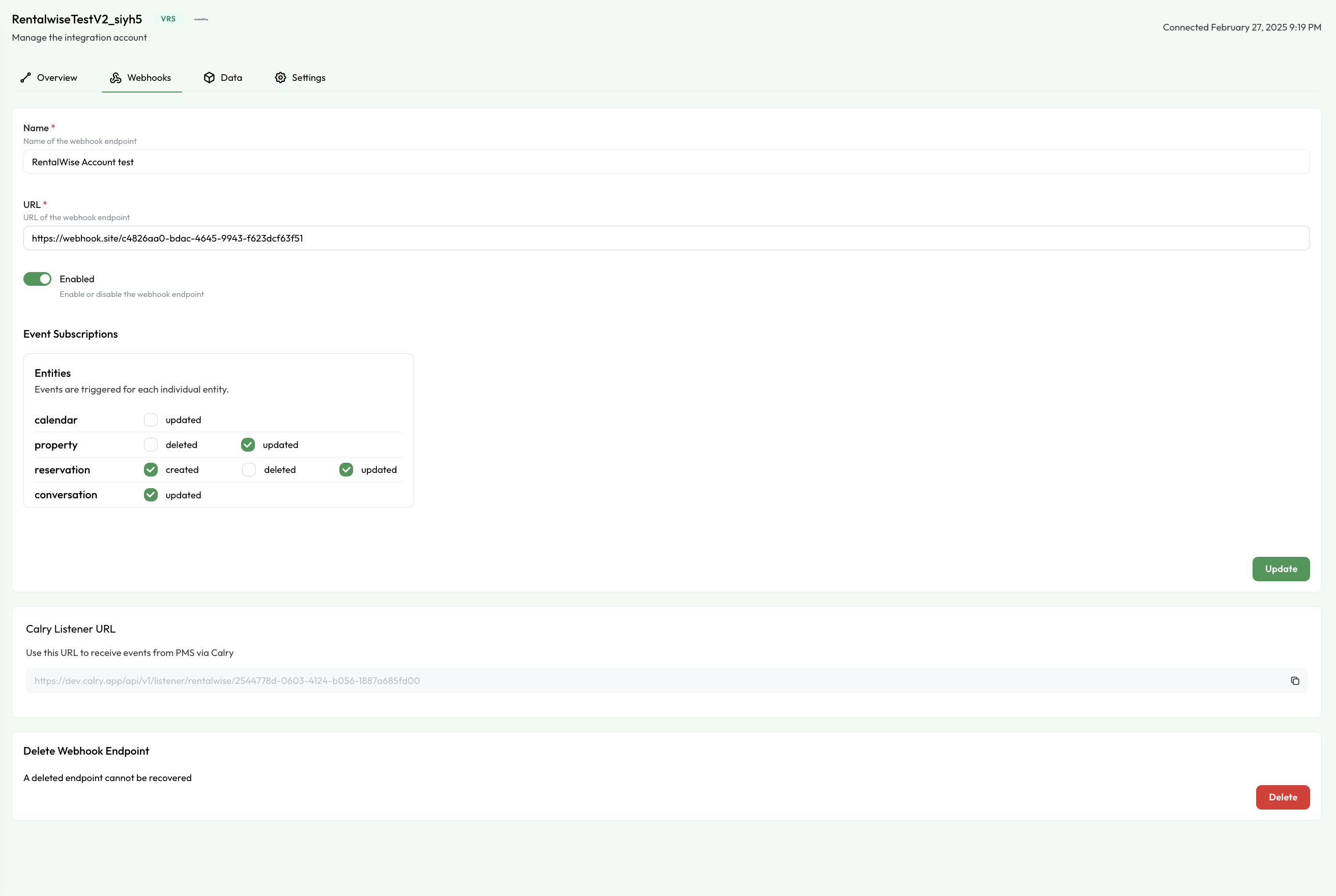
Or if you're already using the Create Webhook API to subscribe to webhooks, you can use the
listenerUrlfrom the API response to display it to your end-user within the UI. ThislistenerUrlwill be used in the following steps.Now switch over to your RentalWise account in a new tab. Go to 'Settings > Webhooks'. Click on 'Add Webhook' on the top-right corner of the screen. Paste the
listenerUrlin Webhook URL box.Now, select these events in the Events dropdown as shown below:
Property updated,Property created,Booking created,Booking updated,Booking status changed,Online checkin completed,Message sent,Message received.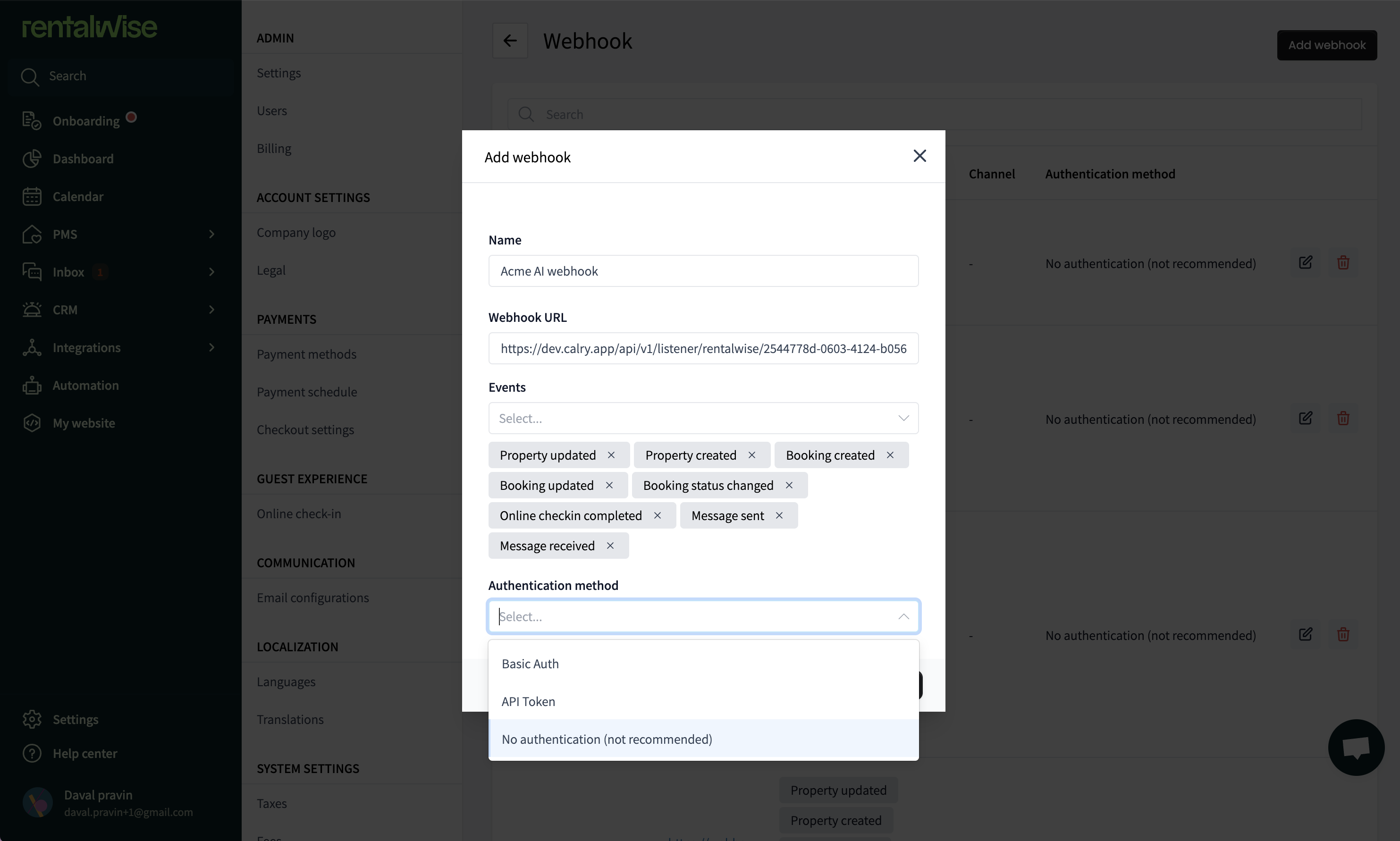
Select
No authenticationin the Authentication method dropdown and Click on Save. You will start recieving webhooks from this account now!
If you have any questions or need help, don't hesitate to reach out at mail@calry.app.